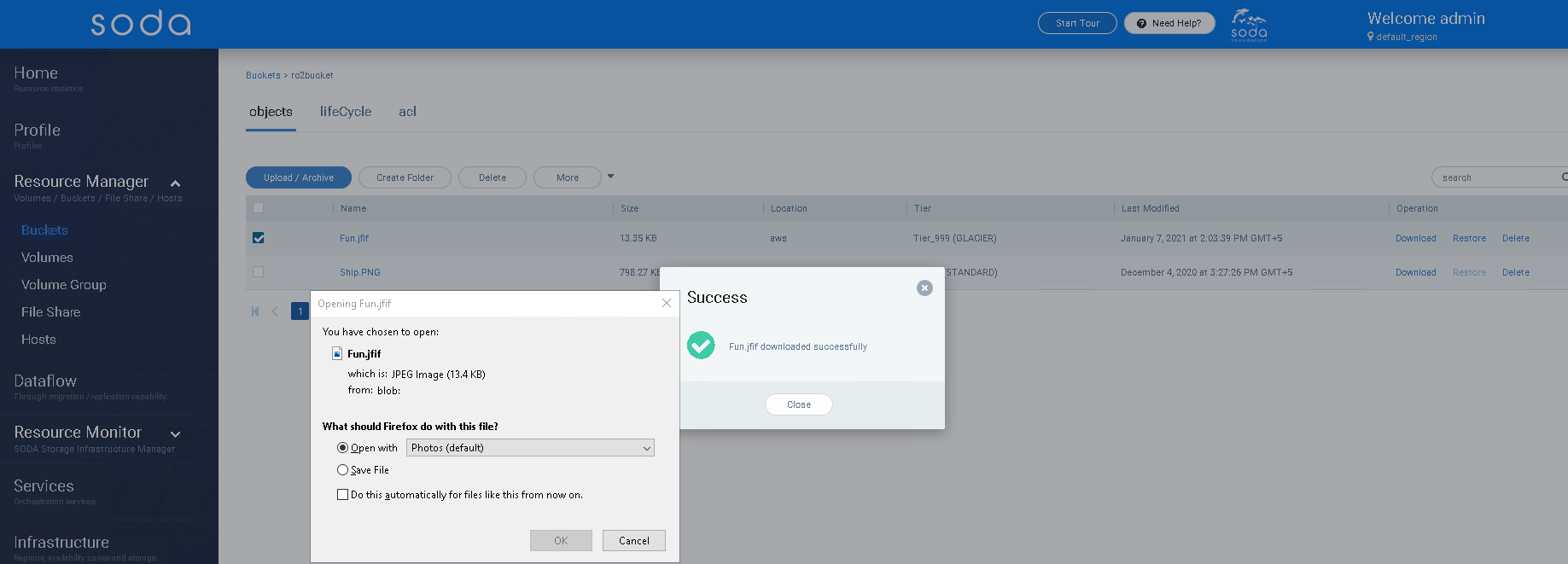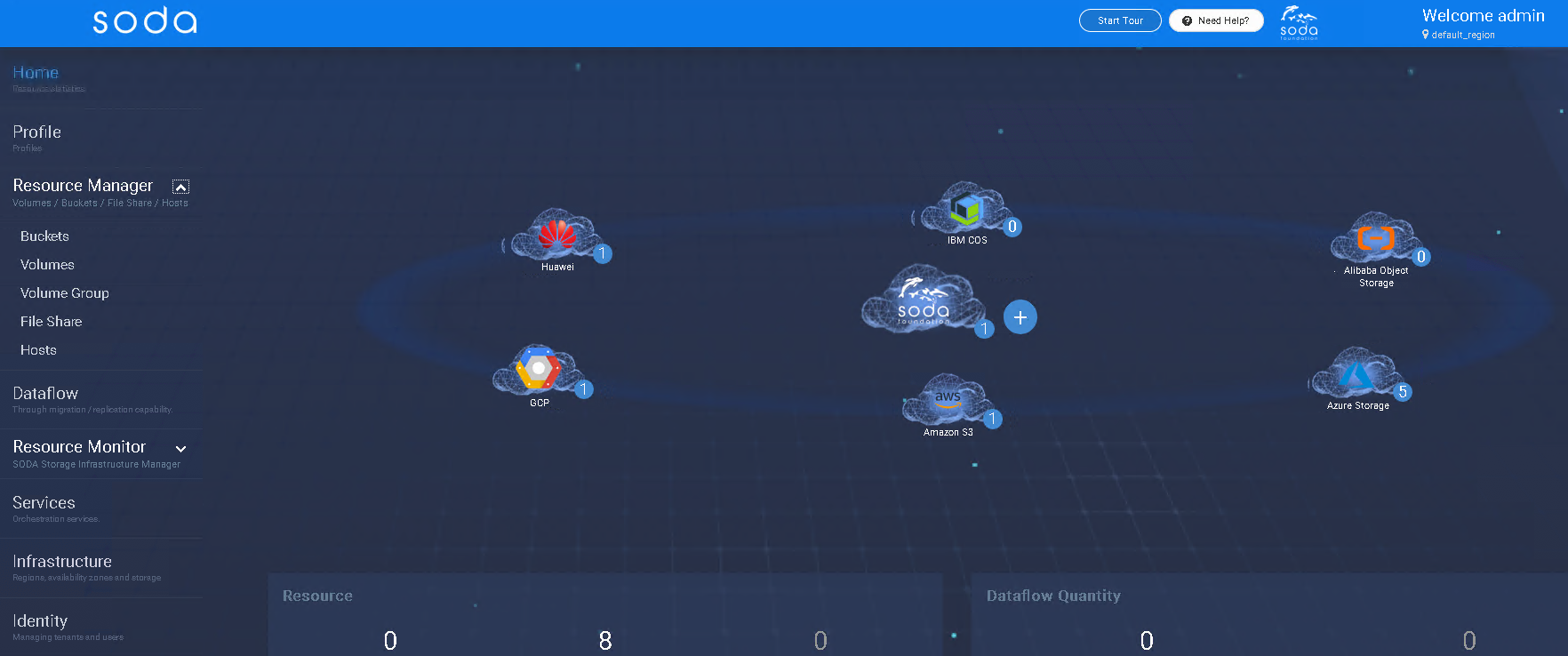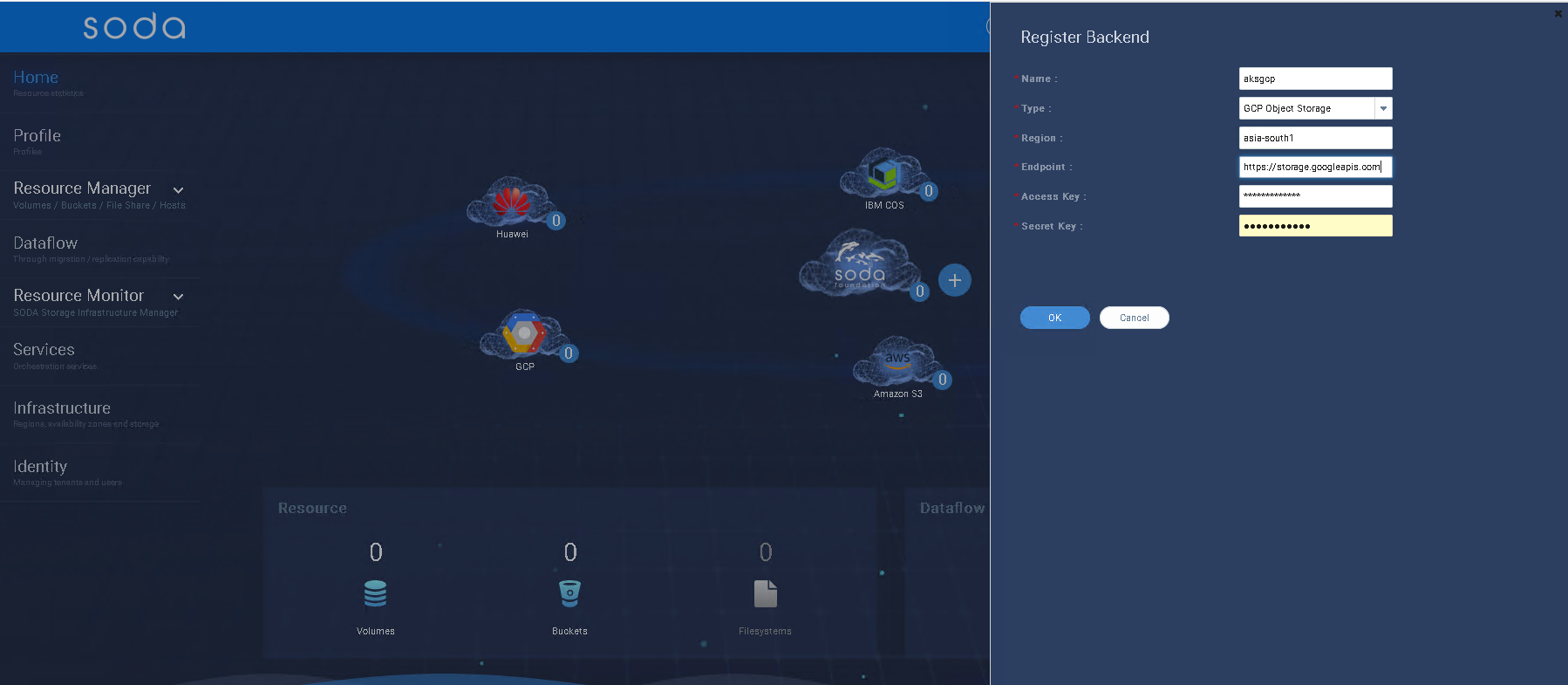Archival and Retrieval
Introduction to Object archival and retrieval
SODA Multicloud provides a cloud vendor agnostic data management for hybrid cloud, intercloud, or intracloud. The goal is to provide a unified interface to support file, block, and object services across multiple cloud vendors.
Archiving data which is important but intermittently used, is valuable to keep it safe and also save cost and resource. Retrieving the archived data whenever required as per need and also retrieving it when the local data is lost is an important requirement for Availability and Business continuity. More details about the architecture and use cases can be found at ObjectArchivalRestore
Getting Started
This guide shows how to archive objects into Cloud object storage and restore them as and when required, meeting the SLAs. This will illustrate the operations through SODA Dashboard.
To refer the API specs, please check Cloud Object Archival API Specs
Currently this feature is available only for AWS, Azure and GCP cloud as backend and SONY-ODA as on-premise Cold storage
Installing SODA multi-cloud
Please refer SODA installation using Ansible Or Check the developer guide multi-cloud local cluster installation through repo
SODA Dashboard UI can be accessed via
http://{your_host_ip}:8088/#/home
login using the default admin credentials:
admin/opensds@123
Pre-requisite
- Cloud Backend is registered. How to register a cloud backend
- multi-cloud Bucket is created. How to create a multi-cloud bucket
How to register a Cloud backend
Create new backend using remote cloud bucket
Click on (+) for registering a storage backend
How to create a multi-cloud bucket
After creating new backend follow the steps given below to create a bucket:
- Launch Resource Manager -> Buckets from SODA home page
- Create a new bucket with appropriate backend. Click Create button
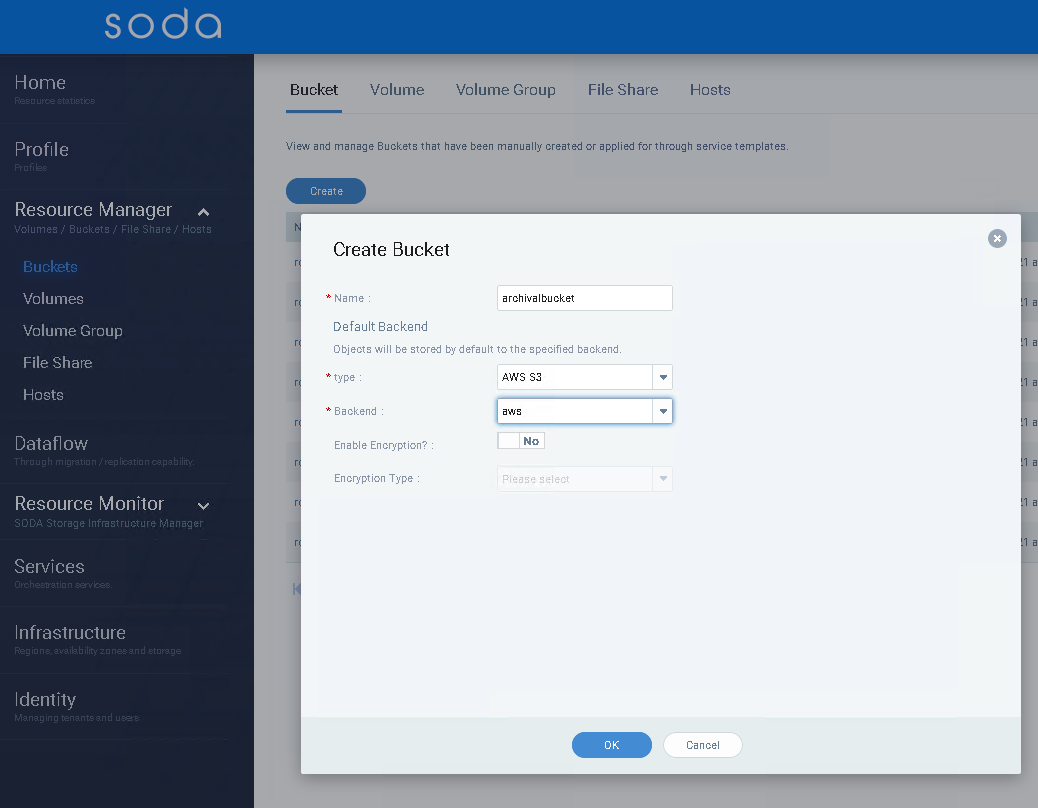
Archive the Object into this bucket
- Go to the bucket
- Click on Upload/Archive button to archive an object in the selected bucket
- Select the object to be archived
- Check Archive object? to Yes
- Select appropriate Tier from the drop down. Please note that the Tier specifies the Storage class to which the object will be archived to
- Submit
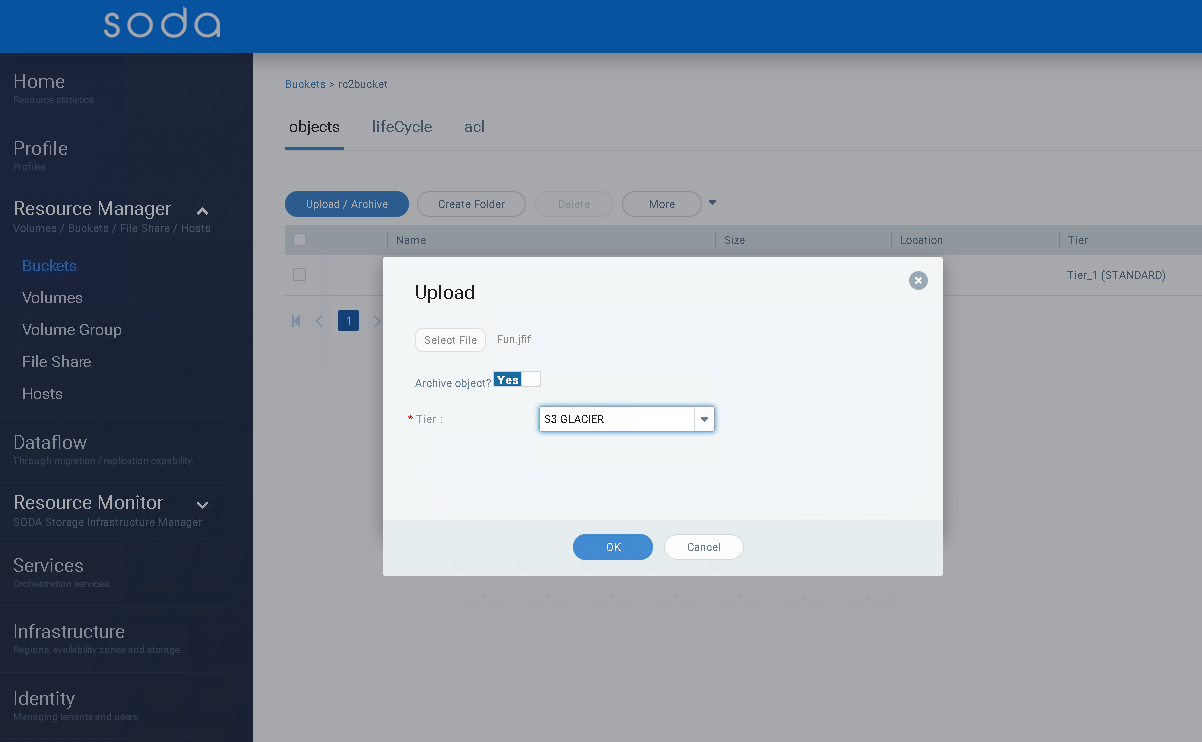
Listing the archived object
On the respective bucket page, you can find the archived object. multi-cloud Tier for the archived object should be Tier_999(GLACIER)

Restoration of archived object
Archived object in cloud need to be restored or brought back to the appropriate storage class before being downloaded. This depends upon the feature and SLAs from the cloud vendors To restore an object:
- Select the object and click on Restore from the Operation column of the object
- From the Restore wizard, select the number of Days for which the object will be available for restore or the restore link is available
- Select the Retrieval Tier. Please refer the Cloud vendor docs for more details on the Retrieval Tier and the SLAs and costing for the same
- Click OK
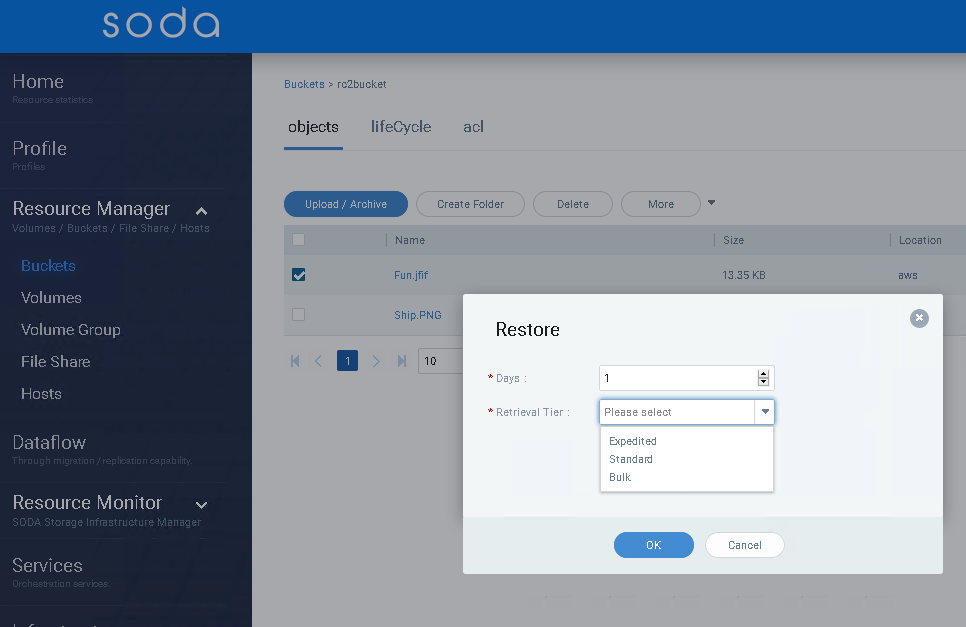
Once the restoration of object is inititated, it may take time for the availability of the object to be downloaded. Refer cloud vendor docs for the availability corresponding to the chosen Retrieval Tier
Download of archived object
Once the restoration of object is complete, the object can be downloaded by clicking on the Download Operation