Object Lifecycle
Introduction to Object lifecycle
SODA is aimed at addressing the storage integration challenges of both the Cloud Native environment and traditional IT environment. SODA multi-cloud allows user to manage distributed cloud environment on a single platform. Object lifecycle management feature gives freedom to user to manage buckets and objects in the cloud using SODA interface.
Getting Started!
This is a guide that shows how to install, configure, and use Object lifecycle management feature in a simple SODA setup. By following this guide you will be able to install SODA multi-cloud with creating backends and buckets, uploading object and setting up the lifecycle for those objects.
Installing SODA multi-cloud
Download SODA-installer code
git clone https://github.com/sodafoundation/installer.git
cd installer
# Checkout the latest release, give master by default or specify the branch
git checkout master
How to enable multi-cloud installation
Install docker container to run multi-cloud in container environment.
Update the file : opensds-installer/ansible/group_vars/gelato.yml to install multi-cloud.
# repository branch
gelato_repo_branch: master
Detailed instruction is in this link
Export required SODA environment variables
export HOST_IP={your_real_host_ip}
export OPENSDS_ENDPOINT=http://{{ apiserver_cluster_ip }}:50040
export OPENSDS_AUTH_STRATEGY=keystone
export OS_AUTH_URL=http://{{ authchecker_cluster_ip }}/identity
Run SODA multi-cloud in docker container
docker-compose up -d
docker ps
Note: check if multi-cloud services are running in the docker container.
# docker ps
CONTAINER ID IMAGE COMMAND CREATED STATUS PORTS NAMES
3222f0b4c25d opensdsio/multi-cloud-dataflow "/dataflow" 2 minutes ago Up 2 minutes multi-cloud_dataflow_1_4a975c39f8ff
33de3d47b1ef opensdsio/multi-cloud-datamover "/datamover" 2 minutes ago Up 2 minutes multi-cloud_datamover_1_8ccb3d34f551
3d3661466b3d wurstmeister/kafka:2.11-2.0.1 "start-kafka.sh" 2 minutes ago Up 2 minutes 0.0.0.0:9092->9092/tcp multi-cloud_kafka_1_e399b2c2167a
e370acd6c922 mongo "docker-entrypoint.s…" 2 minutes ago Up 2 minutes 0.0.0.0:27017->27017/tcp multi-cloud_datastore_1_a8c5edcc4e62
6d5239b01503 wurstmeister/zookeeper "/bin/sh -c '/usr/sb…" 2 minutes ago Up 2 minutes 22/tcp, 2888/tcp, 3888/tcp, 0.0.0.0:2181->2181/tcp multi-cloud_zookeeper_1_82daeecd7252
7d9f01911356 opensdsio/multi-cloud-backend "/backend" 2 minutes ago Up 2 minutes multi-cloud_backend_1_b9cbaa8bcf83
f139d2e383ab opensdsio/multi-cloud-s3 "/s3" 2 minutes ago Up 2 minutes multi-cloud_s3_1_3c7878089fa4
Open SODA Object lifecycle management UI
SODA Object lifecycle management feature specific UI can be accessed via
http://{your_host_ip}:8088/#/home
login using the default admin credentials: admin/opensds@123.
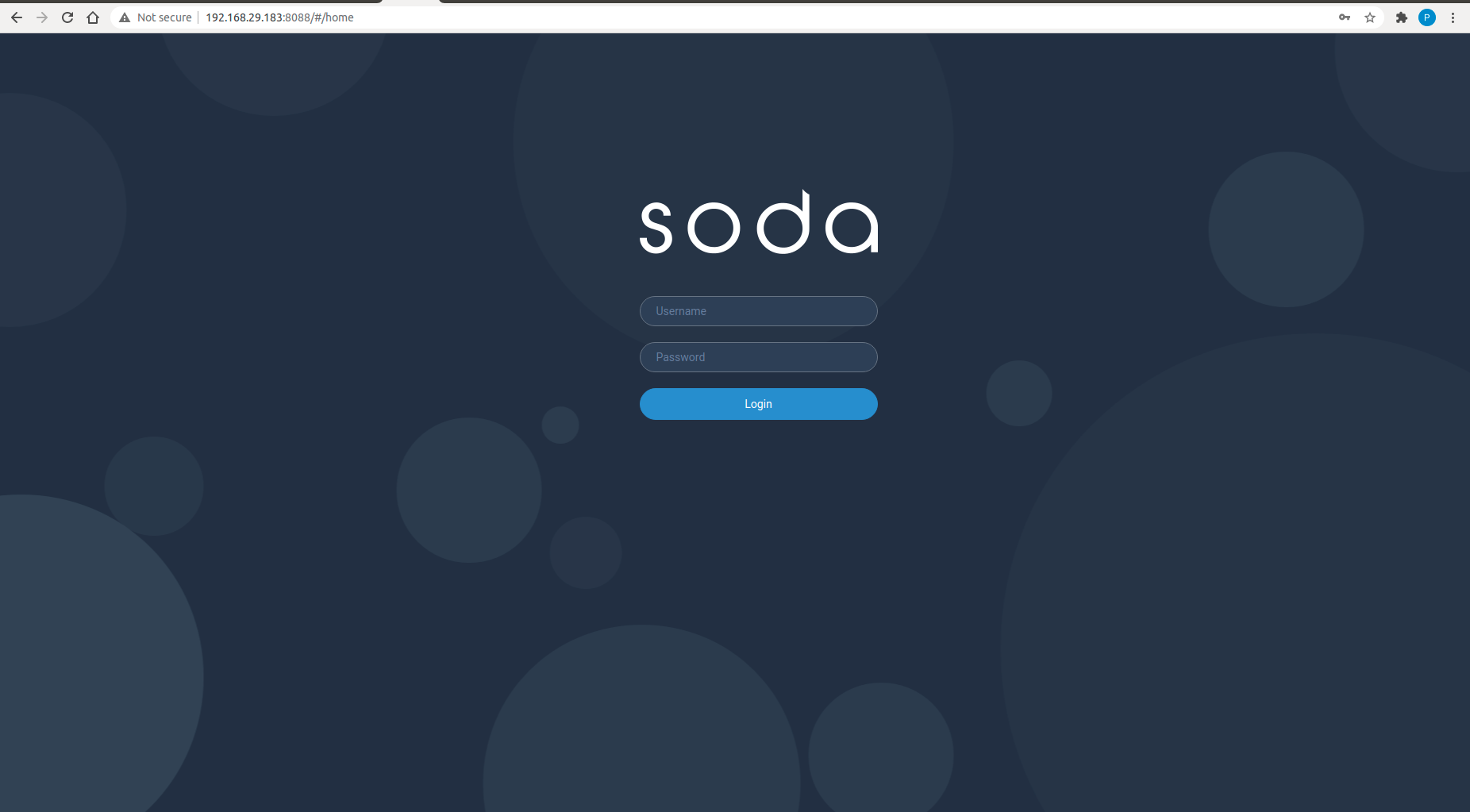
Create new backend using remote cloud bucket
Click on (+) for registering a storage backend
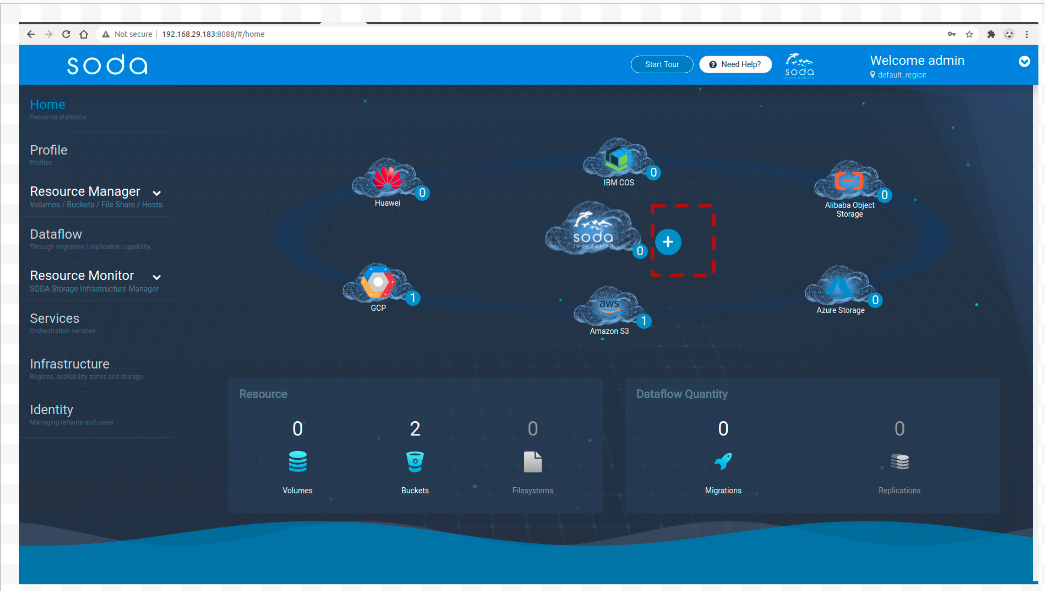
and then provide valid region, endpoint, Access and Secret Key parameters
Note:
For cloud vendors like AWS, Azure, Huawei and GCP remote cloud buckets need not be created manually by user prior to backend registration. Remote cloud buckets can be created from SODA for these cloud vendors
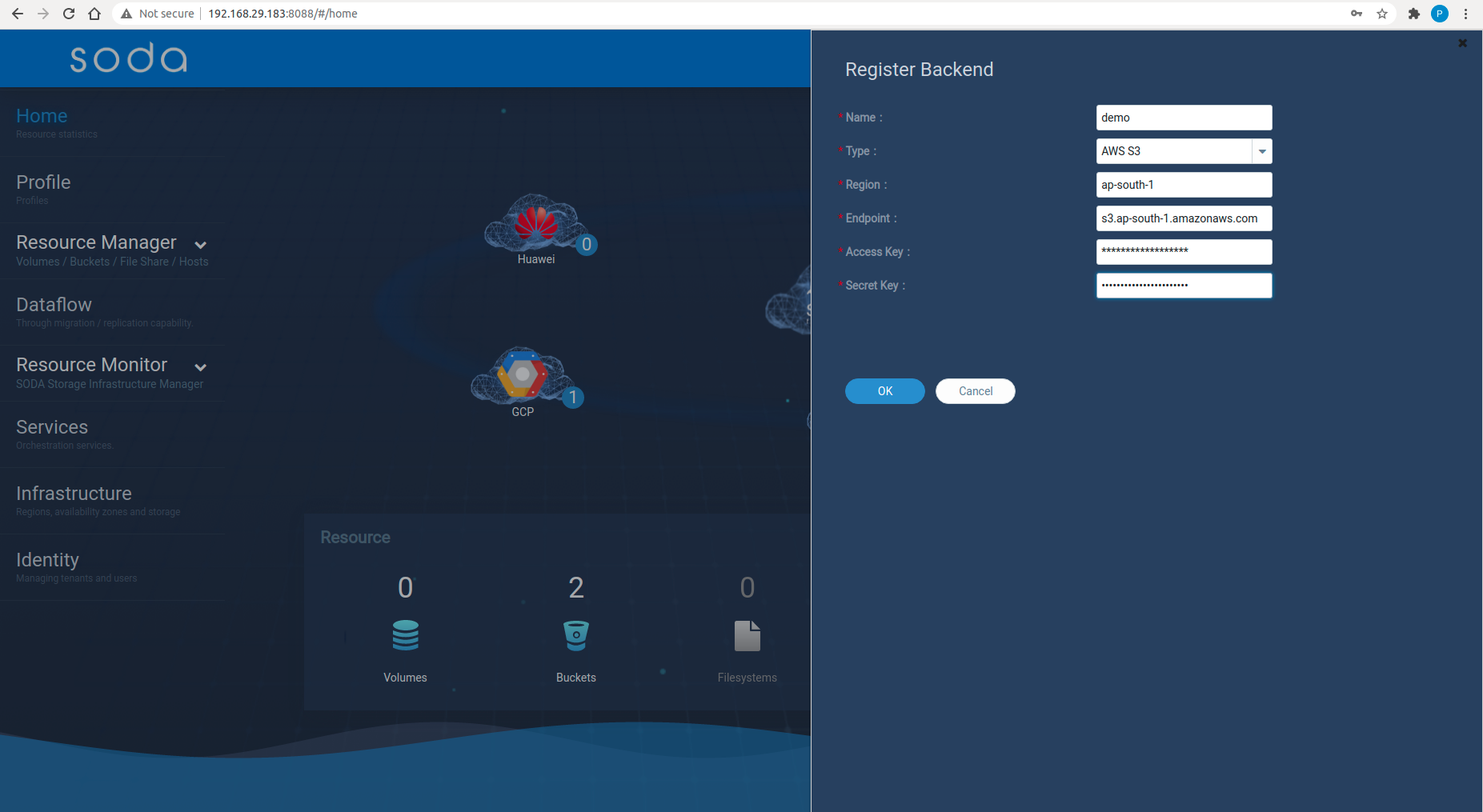
For other cloud vendors like IBM, Ceph, YIG and Alibaba, register backend using remote cloud bucket
Create bucket and upload the object
After creating new backend follow the steps given below to create a bucket and upload an object in that bucket:
-
Launch Resource from SODA home page
-
Create a new bucket with appropriate backend
-
Click on upload button to upload an object in the selected bucket
-
Click on lifecycle tab and create a new lifecycle rule
After creating the lifecycle rule user will be able to see the lifecycle configuration on bucket.
Save dashboard and return.
Check lifecycle in remote cloud service provider
After configuring lifecycle in dashboard, a routine scheduler will run and it will wait till the date lifecycle rule comes in-effect. Once the action is performed user can log in to remote cloud ( backend cloud service provider) and check the object status.
FAQ
- How to check if the lifecycle rule is applied on bucket/object ?
Ans: SODA does not create the rule in the cloud backend (CSP). Once the bucket/object satisfies the rule, SODA will automatically call cloud API and the action will be performed. If there are any errors or issues in rule, user will know at the time of lifecycle action.